Note
Audience: Reviewers
How to review#
You have been invited to be a reviewer, depending of the settings you may or may not be able to see the candidate.
Before review assignation#
Create an account#
The STRASS app is designed to be removed after a recruitment process, along with all the personal information provided by applicants. If you had an account for a previous recruitment process does not mean you still have one. You can do a password reset, but if you received nothing, it means that you have not account in the app, and should create a new one.
Document your profiles#
Indicate what profils you accept to review in https://ebaii-ngs-niveau2.pasteur.cloud/accounts/. This will be used when assigning candidate to reviewer: they have to share at least one profiles.
Document conflict of interest with candidates#
If you are granted to see the candidate, it is recommended to check fo each candidate if you have a conflict of interest. Definition can vary depending of the review process, but a good start it to consider that there is a conflict of interest if you think you cannot objectively review a candidate. In some use case it can also be that you know the candidate, or even worked with. Please see the person in charge of the recruitment to know what is a conflict of interest.
Based on the privacy settings of the app, you may not be allowed to see candidates before they are assigned to you. In such cas you have to wait for candidate to be assigned to you to declare a conflict of interest (cf. View and edit a review ).
Browse the questions#
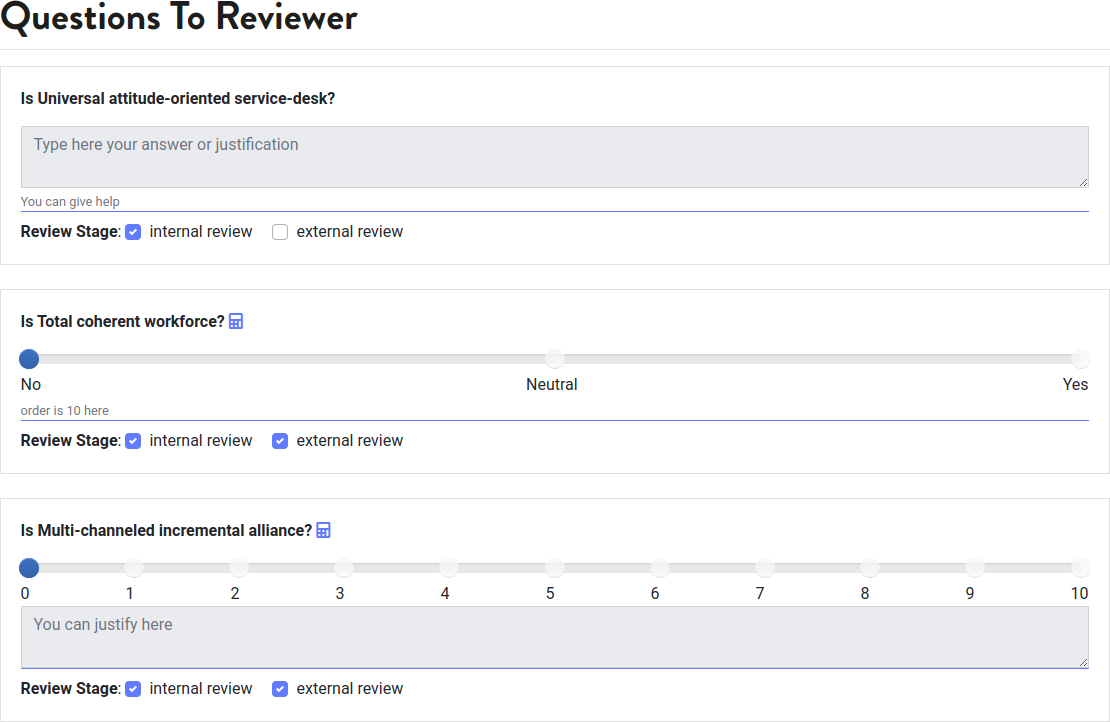
You can have a glance of the questions at https://ebaii-ngs-niveau2.pasteur.cloud/review/question/
Finding your reviews#
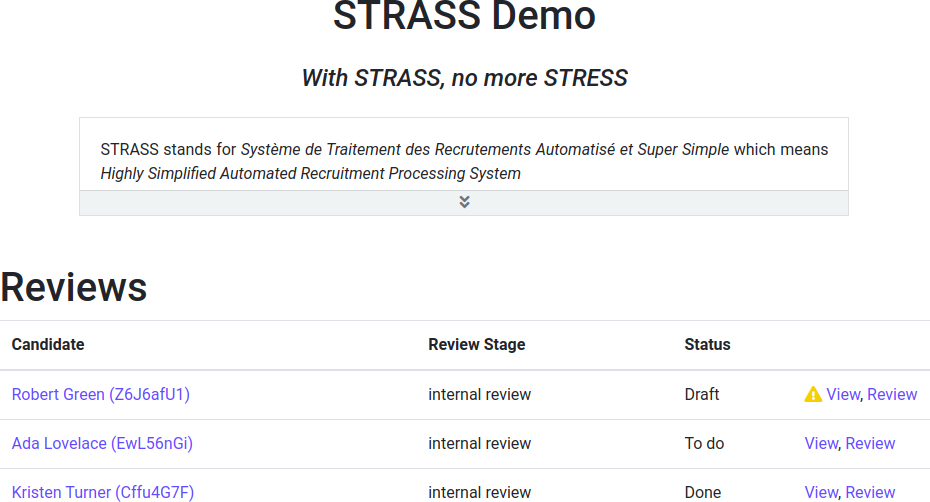
Once reviews have been assigned, you can find your reviews in the main page, at https://ebaii-ngs-niveau2.pasteur.cloud/
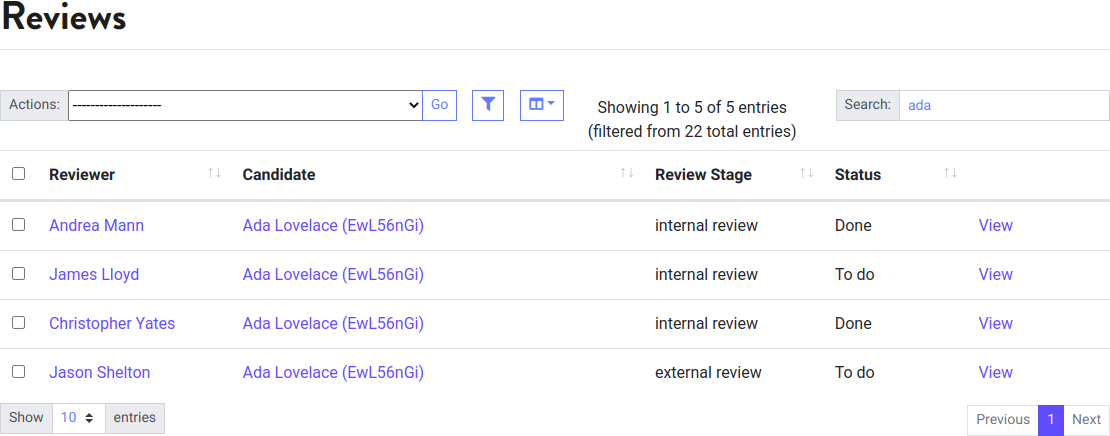
All the reviews can be found in https://ebaii-ngs-niveau2.pasteur.cloud/review/
Note
Depending of the configuration of the application, you will be able to see all reviews, or only yours.
View and edit a review#
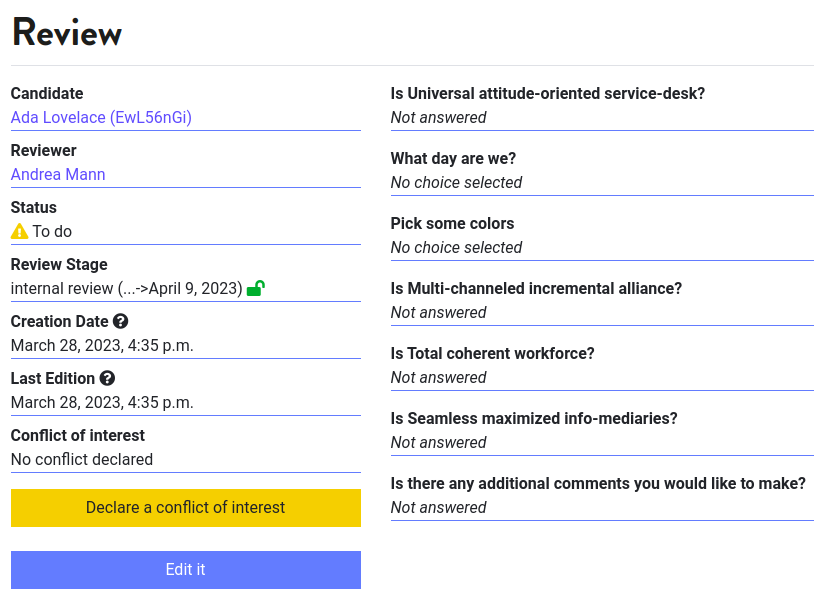
In review detailed view, you see key information such as the limit date for edition, when it was assigned, its status (to do, draft, done), the last time a changed was made, …
If you are the reviewer, you can declare a conflict of interest in this interface, you can also edit it.
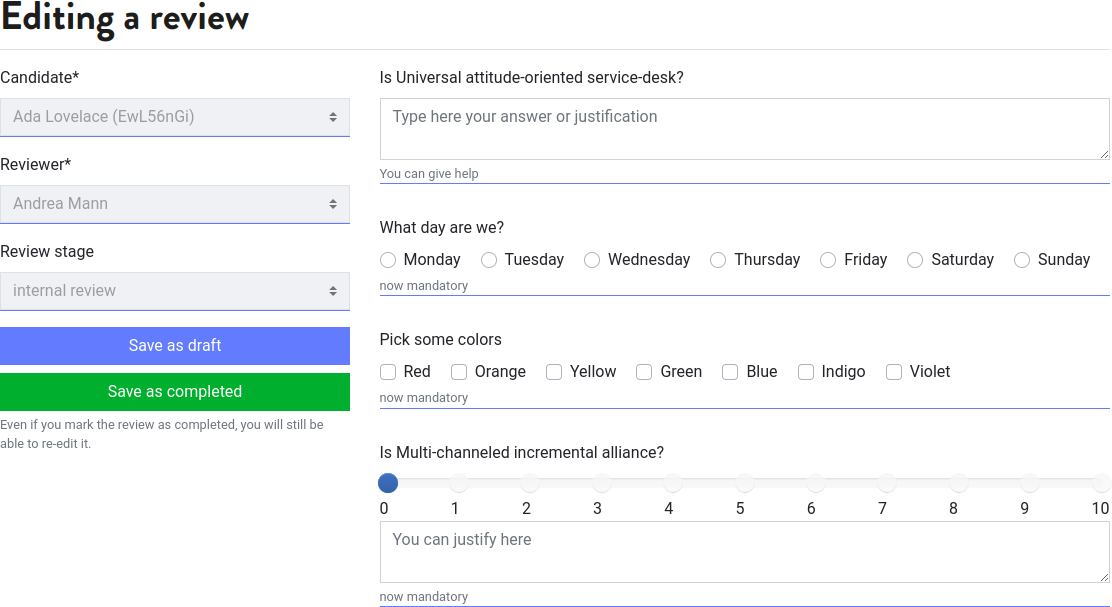
On the left part of the review edition interface, you have a reminder of the candidate name. You can save your review as a draft, but you can also mark it as completed. Note that even completed review can be re-edited later, the purpose is to help distinguishing reviews that are achieved from the other.
Note
Using “Save as completed” does not lock the review.